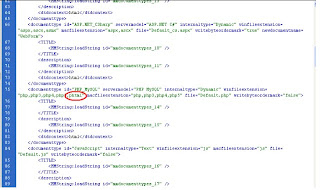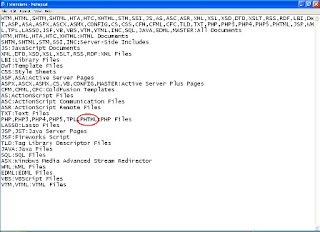Disclaimer: I’m not responsible, nor will be held liable, for anything you do with the information I provide in this tutorial. Use it at your own risk.
Ok, since we are done with the traditional "Disclaimer" Lets see what you have to do.
First you'll have to download the following tools.
e220 CardLock UnLocker
e220 Updater version 11.117.09.04.00
QC Mobile Analysis Tool
And a Hex editor. But if you do it correctly you can do it with an ordinary text editor too ;)
Or you can download and extract this file. It contains all the tools we need for the job, including a lightweight portable hex editor :)
Basically, Unlocking the e220 is simple as running the E220 CardLock Unlock tool and entering the unlock code and pressing the "Ok" button. But that's when you "know" the unlock code.
So how do we find the unlock code for our modem? that's where the other tools come in handy.
Plug your modem to the computer and run the E220 Updater. Wait till it detects your modem and then press the "Cancel" button. yes! Cancel it! This is just to make it easier for the "real tool" to identify the modem.
Now open the QC BQS Analyzer and click on Hardware forensics menu, select Use Com/USB Port
Now the "QC Com Diag" window should be open. Most of the time your modem and com port is automatically selected on the Serial Com port drop down list. If not you'll have to select it manually. And then click on the "Send Cmd" button and wait till the message "Successfully sent command" appears on the bottom right.Now Select " Read EFS" from the Diag Functions drop down menu and Click the "Lets go"button. When it asks, enter the file name e220.bin and save it. A message saying "Successfully read EFS" should appear.
Now its time to do some hex reading :) Open the e220.bin file from your Hex Editor. And search for the ASCII string Sd, (including the comma) or Search for the for the Hex string 53 64 2c
After few random characters you'll see a clean 8 digit code. Believe me, it's easily recognizable and guess what! thats our Unlock code :DOnce you've found the unlock key all you have to do is enter it on the CardLock Unlock utility and click "OK" And your modem is... Unlocked!!! :D
Hope this will be helpful. I'd absolutely love to know your views on this. Good luck with unlocking your modems :)
thanx for